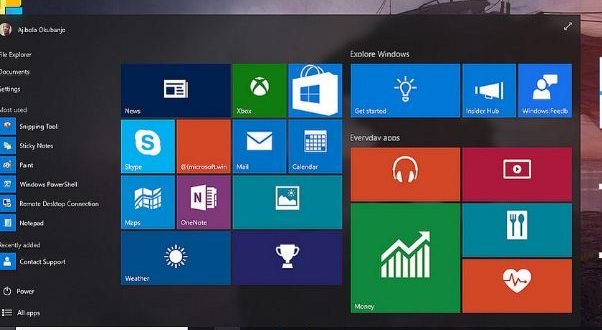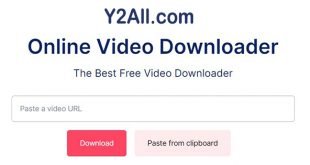How to format Windows 10
In this Article, you will learn “how to format Windows 10“, but first of all, you should know the History.
Microsoft is a company that was founded by businessman Bill Gates and his partner Paul Allen in Albuquerque, a city that is located in the state of New Mexico (United States), on April 4, 1975. Today it is a company multinational that is dedicated to the technology and the computer science, in its beginnings it was associated with IBM, managing to position its own operating system.
The company continued to develop innovative operating systems for IBM, but at the same time developed its own versions competing directly with its partner. By the time Microsoft released the first versions of Windows in the 1990s, it had already positioned itself in 90% of the personal computer market in the world.
Windows is known to be a series of operating system software used for personal computers, embedded systems, servers, and smartphones. Its most recent version is Windows 10 for PC, Windows Server 2016 for servers and Windows 10 for Smartphones.
The latest operating system from Microsoft has an interface that is specially designed to work with electronic touch devices such as tablets and Smartphones, retains its eternal home menu located in the lower left corner, with the difference that this time is much more colorful and interactive.
But if you are a classic user, thanks to its “Continuum” function, it is possible to switch from the touch interface to the classic interface or vice versa, this in devices that work as a tablet and also as a PC. Also Apple’s rival Siri, known as “Cortana” is available on computers with the Windows 10 operating system.
Microsoft has left behind Internet Explorer and proposes Edge, a new browser that works perfectly with “Cortana”. One of the advantages of having Windows 10 is that it has an integrated system to protect against attacks by phishing, malware (malicious programs) and common viruses.
Another advantage of using Windows 10, is that this is an intelligent system that rebuilds Windows when you use the restart function, without having to use a separate recovery image. This solves one of the worst problems of most operating systems, over time the system begins to occupy more and more space on the hard disk.
But although Microsoft managed to solve this problem, this does not completely avoid making the decision to format Windows 10. It is not easy for users to risk all their information, however when it is necessary to optimize the time to be able to carry out the different daily tasks, is an imminent step.
Why format Windows 10?
Sometimes PCs stop working correctly, they start to slow, they have problems when starting some programs that you have downloaded or you simply no longer remember your password to enter the system. If you have any of these problems there is a possibility that you have to format Windows 10.
Formatting the hard disk allows you to reboot the file system, which results in the restoration of all the information contained in it, that is, the deletion of data. This is because it completely changes the allocation of files to sectors, thus losing the previous allocation that allowed access to all documents.
It is important to remember that formatting your computer will not solve all problems, this is the case of hardware errors, if you have this failure it will be better to take it to a technical service for a review in more detail. However, if you have software errors, caused by problems installing applications, deleting files or saturated memory, it will be effective to format Windows 10.
Before making the decision to format Windows 10 you must take into account some relevant aspects that will help you to keep all the important information that you need after doing this action.
Important Issues Before Formatting Windows 10
Family photos, bank documents, collections of songs by your favorite artists, just think that you will lose everything after formatting Windows 10, you are totally worried. All this without counting that you will have to reconfigure all your programs and applications again. To save you these inconveniences, it is important that you have on hand an external device, ie a pen drive or a good external hard drive.
After selecting all the files you want to keep, you will have to patiently keep them on your USB stick. This is the option if you do not trust the alternatives that allow you to reinstall the system without erasing all your information.
Formatting Windows 10
There are several ways to format Windows 10, even without the need for a CD, all thanks to Microsoft, has facilitated this process compared to previous versions. Now you will know all possible ways to erase and reinstall Windows 10:
The first way to format Windows 10 is to have an original license of this operating system, otherwise, just as you can try. Go to the Start menu> Settings> Update and Security> Recovery> Restore this PC. After you find yourself in this step you will have different options:
- The Keep My Files option will allow you to reinstall the Windows 10 system, as it will install a new copy of the system, erasing all your programs and leaving another clean copy, but that will allow you to keep having your important files. This task will take a considerable time, you must fill with patience.
However, if you are one of those people who does not stick to anything, when formatting Windows 10, you have the option to remove everything , it is a pretty extreme decision, as it performs an absolute deletion, including your personal files, leaving a clean copy of the system, as if it were installed for the first time.
This is the best option when you want to format Windows 10 to sell your personal computer since it leaves no traces.
- Restore factory settings, this is an option that is not available for all computers, only those with a backup generated by the computer manufacturer can access this alternative. When you format Windows 10, your PC will look as if you were using it for the first time.
In any of these cases, it will only be necessary to click the option of your choice, select the restart button and then let the computer do its work. Remember to fill yourself with patience, because it is a process that will take an important time, the good thing is that you can spend it enjoying your favorite hobbies.
- The second way you can format Windows 10 is from a USB stick or DVD. This is a manual procedure that you must follow step by step, it has no major complications but requires you to pay attention to avoid making mistakes. The first step is to enter the Microsoft website.
Once you are located on this page you can download a utility, when you get it you just have to start it, accept all the terms and conditions and finally choose the option “Create a means of installation for another PC”, select the version that is most convenient for you. After formatting Windows 10, choose a language, 32 bits or 64 bits, etc.
Then you must locate in the next screen, you will have two options, below:
- USB Flash Drive: The program will download the ISO of Windows 10 and include it in the USB memory and then use it on any computer, without needing to do anything else. The disadvantage of this option is that it can take up the entire USB memory, which will be a problem if it is the only one you have.
- ISO file: will download a legitimate copy of the ISO of Windows 10, what works if you want to burn it to a DVD and then use it to boot. This is a technique that is compatible with all the recording programs that exist in the market.
- If you are unable to Access the system because you have an error or because you do not remember your password, you should know that WinRe, the Windows recovery environment able to repair the most frequent causes for which the operating system does not finish boot will be activated automatically in some cases, these are:\
- Two unsuccessful boot attempts.
- Let your computer suddenly shut down twice during the first few moments of the boot process.
- SecureBoot Errors.
- Errors in BitLocker, I’m only for touch devices.
In case WinRe does not boot and you still can not log in, you will have another option to start it. Just go to the access screen and press the “Off” button, simultaneously hold down the SHIFT key and at the same time select the “Restart” option.
This procedure will take you to a blue screen that has four menus, select the continue option, then use a device to boot Windows from an external disk, then you can choose between “Troubleshoot” or “Shut down computer”, select “Troubleshoot “And then” Reset Computer. ”
Here you will have the options of “Keep my files” or “Remove all information” and you can choose according to your needs.
To make the process easier we leave you the best video we have found to do the tedious task of formatting windows 10 and cleaning our PC.
 MobiTechInfo
MobiTechInfo